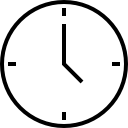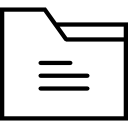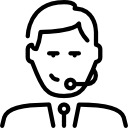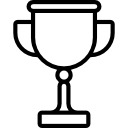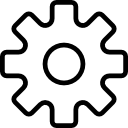CONTENUTI
Module 1: Introduction to Microsoft Project
- Describe how Project relates to the discipline of Project management.
- Learn what the new features are in Project 2019.
- Navigate to the primary views available using the Ribbon.
- Choose Views that display task, resource, or assignment information.
- Select table within views to change the information that is available to see and edit.
- Relate the features of Project to the 5 steps for building a plan in Project.
- Learn new accessibility features in Project
Lab 1: Introduction to Mastering Microsoft Project
- Learn how to change views from a table to a chart.
- Learn the different subcommands that are under each command groups.
- Learn what functions are under the format tab.
- Learn how to access the backstage.
Module 2: A Quick and Easy Overview of Managing with Project
- Create a new project and prepare it for data entry.
- Enter project tasks.
- Sequence the tasks.
- Define resources.
- Estimate Task duration and assign resources.
- Baseline the project.
- Track project progress.
Lab 1: Creating a Basic Project with a template
- Learn how to create a project plan from a template.
- Learn how to turn off the timeline.
- Learn how to change the project start date.
- Learn how to add holidays to the company calendar.
Lab 2: Creating a Basic Project
- Learn how to add resources and their cost.
- Learn how to switch views.
- Learn how to insert summary tasks.
- Learn how to link tasks and summary tasks.
Module 3: Setting Up a Project
- Use multiple methods to create a new project from an Excel file and a SharePoint Tasks list.
- Establish one or more calendars to constrain resource availability.
- Configure Project to calculate the schedule from the Start Date forward, or from the Finish Date backward.
Lab 1: Setting Up a Project
- Learn how to add Holidays to the company calendar.
- Learn how to make a custom calendar.
- Learn how to set the Project Start date.
- Learn how to set constraints.
Module 4: Manually Schedule vs. Auto Schedule
- Students practice switching tasks between Manually Schedule and Auto Schedule modes. By switching modes, students learn the impact made on the project schedule and the individual tasks.
Lab 1: Explore Task Modes
- Describe which project functions are turned off for tasks using Manually Schedule mode.
- Change the task mode from Manually Schedule to Auto Schedule and back.
- Identify tasks that are in Manually Schedule mode by the task mode column and shape on the Gantt chart.
- Describe situations that are particularly appropriate for using Manually Schedule.
- Describe the limitations that a user must be aware of when using Manually Schedule mode.
Module 5: Creating a Work Breakdown Structure
- Build and use summary and subordinate tasks.
- Understand and use milestones.
- Develop WBS Outlines.
- Assign completion criteria.
- Evaluate the WBS.
- Understand and use WBS templates.
Lab 1: Manipulate a WBS
- Learn how to create and manipulate WBS.
- Learn how to utilize an Outline.
- Learn how to create notes within tasks.
Lab 2: Supporting the Project Plan
- Learn how to hyperlink project artifacts to your project plan.
- Learn how to create reoccurring tasks.
Module 6: Identifying Task Relationships
- Understand the different types of task relationships.
- Understand and use various methods to create relationships.
- Determine and display task sequence.
- Understand and use lag, lead, and delay.
- Understand the new feature of Task Paths.
Lab 1: Display the sequence
- Identify the different ways to create dependent relationships
- Format a Network diagram.
- Modifying dependency lines.
- Modifying items to be shown on the critical path.
Module 7: Defining Resources within Project
- Define resource types.
- Define individual resources that will be used on the project.
- Record the cost (s) of using each type of resource.
- Record the limit of availability for each type of resource by establishing a resource calendar and defining the maximum units of that resource.
Lab 1: Resource Calendar and Availability
- Add holidays to a standard calendar.
- Applying different types of calendars to a project and analyzing the impact to the project schedule.
- Applying vacation schedules to the calendar.
- Replace resources based upon the resource’s calendar.
Module 8: Making Work Package Estimates
- Enter estimates for duration and costs for each task.
- Distinguish between task types and describe when each is appropriate.
- Describe the relationship between work, units, and duration.
- Describe the way Effort Driven scheduling is affected by work, units, and duration.
- Assign tasks to resources using the Team Planner view.
Lab 1: Work, Duration and Labor
- Analyze the impact of duration, work, and labor.
- Create material resources and assigning cost to the resource.
- Understand how to leverage Project statistics
- Apply a material resource to a task and examine the impact to project costs.
Module 9: Creating an Initial Schedule
- Calculate float and identify a project’s critical path.
- Understand and identify task constraints.
- Create milestones.
- Use the Task Inspector to troubleshoot the initial schedule.
Lab 1: Calculating an Initial schedule
- Reviewing changes that can have a positive or negative impact on the project plan.
Module 10: Create a Resource Leveled Schedule
- Adjust a project schedule to account for limited people and other resources.
- View the overall cost and schedule of a project.
- Identify resources that have been overallocated for a project schedule.
- Use multiple ways to adjust tasks and assignments to remove over allocation for any resource.
Lab 1: Resource Leveling
- Evaluate the project’s resource plan using the resource views.
- Adjust the schedule manually.
- Adjust the schedule using the leveling feature.
Module 11: Managing the Project
- Learn how to set a baseline.
- Lean how to enter and track project performance data.
- Learn how to apply different tracking methods.
- Learn how to perform a variance analysis on a project.
- Learn how to Reschedule Work
- Learn how to inactivate tasks
- Learn how to synch projects to SharePoint
Lab 1: The Baseline
- Use Project Statics to see the changes in a project plan.
- Use the variance tables to understand the changes in a project plan.
- Understand the value of baselining.
Lab 2: Baselining & Tracking Performance
- Understand the value of Baselining a project.
- Understand how to Enter Actuals and measuring their impact.
Lab 3: Variance
- Understand how variance is calculated with cost, finish and work.
Module 12: Formatting Output and Printing Reports
- Print
- Views
- Formats
- Sorting
- Filtering
- Grouping
- Custom Fields
- Reporting
- Other File Formats
Lab 1: Use the Grouping Feature
- Create new fields to group.
- Create new group fields.
- Create new views.
Lab 2: Create Visual Reports in Project 2019
- Learn how to leverage Microsoft Project’s View Report features.
- Learn how to create a Visual Report.
Module 13: Managing Multiple Projects
- Learn how to use common resources among multiple projects.
- Learn how to link tasks between multiple projects.
- Learn how to create a consolidated view of multiple projects.
Lab 1: Identifying Overallocated Resources from a Resource Pool and Consolidated File
- Learn how to create a master project file.
- Open Resource Pool.
Module 14: Advanced Topics
- Learn how to customize the Ribbon and the Quick Access Toolbar.
- Learn how to customize WBS numbering.
- Learn the concepts of Formulas and Graphical indicators.
- Learn the purpose of the Global template and Organizer.
- Learn how to record a Macro.
Lab 1: Recording a Macro in Microsoft Project
- Learn how to create a macro that will automate a process.